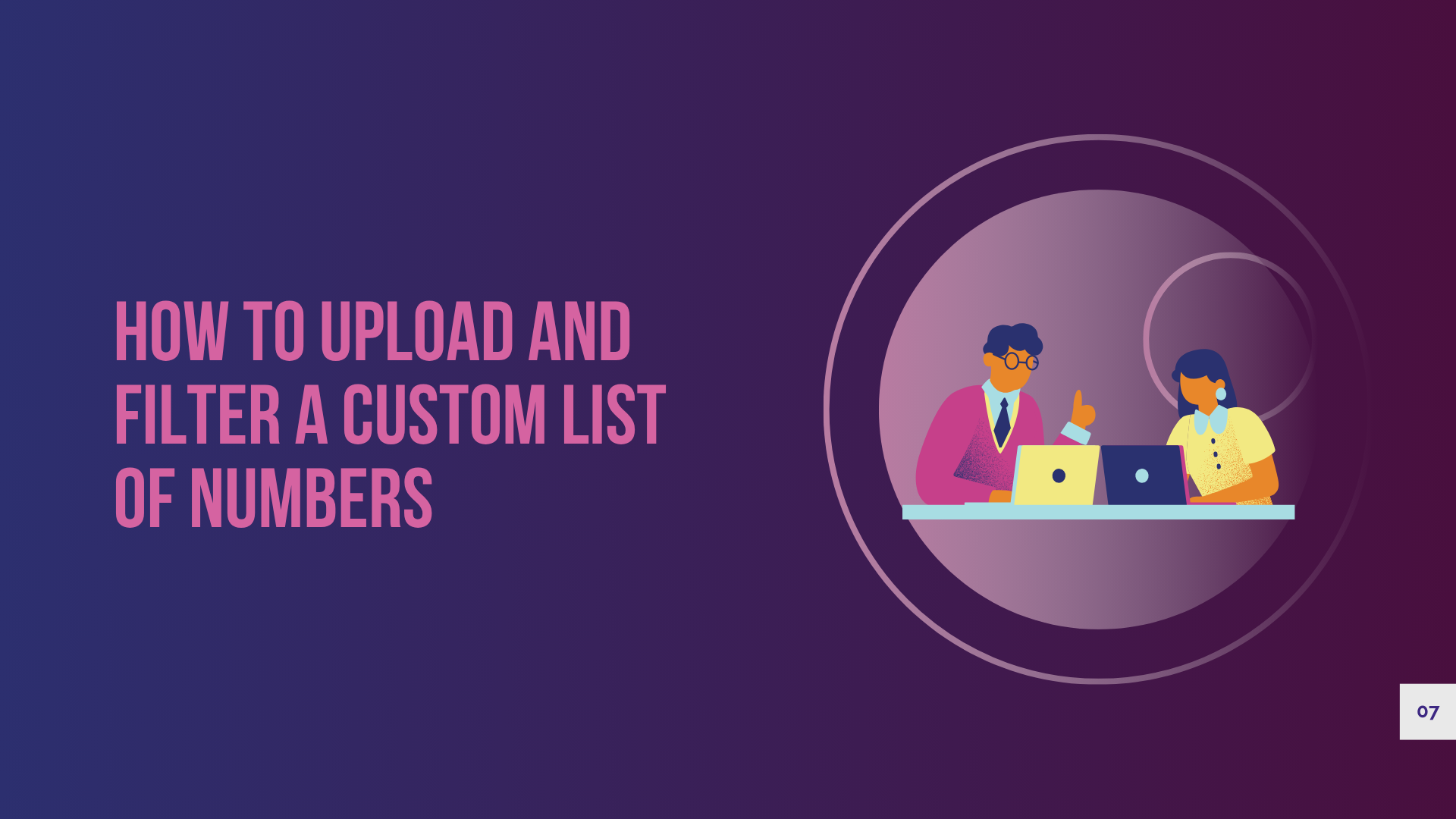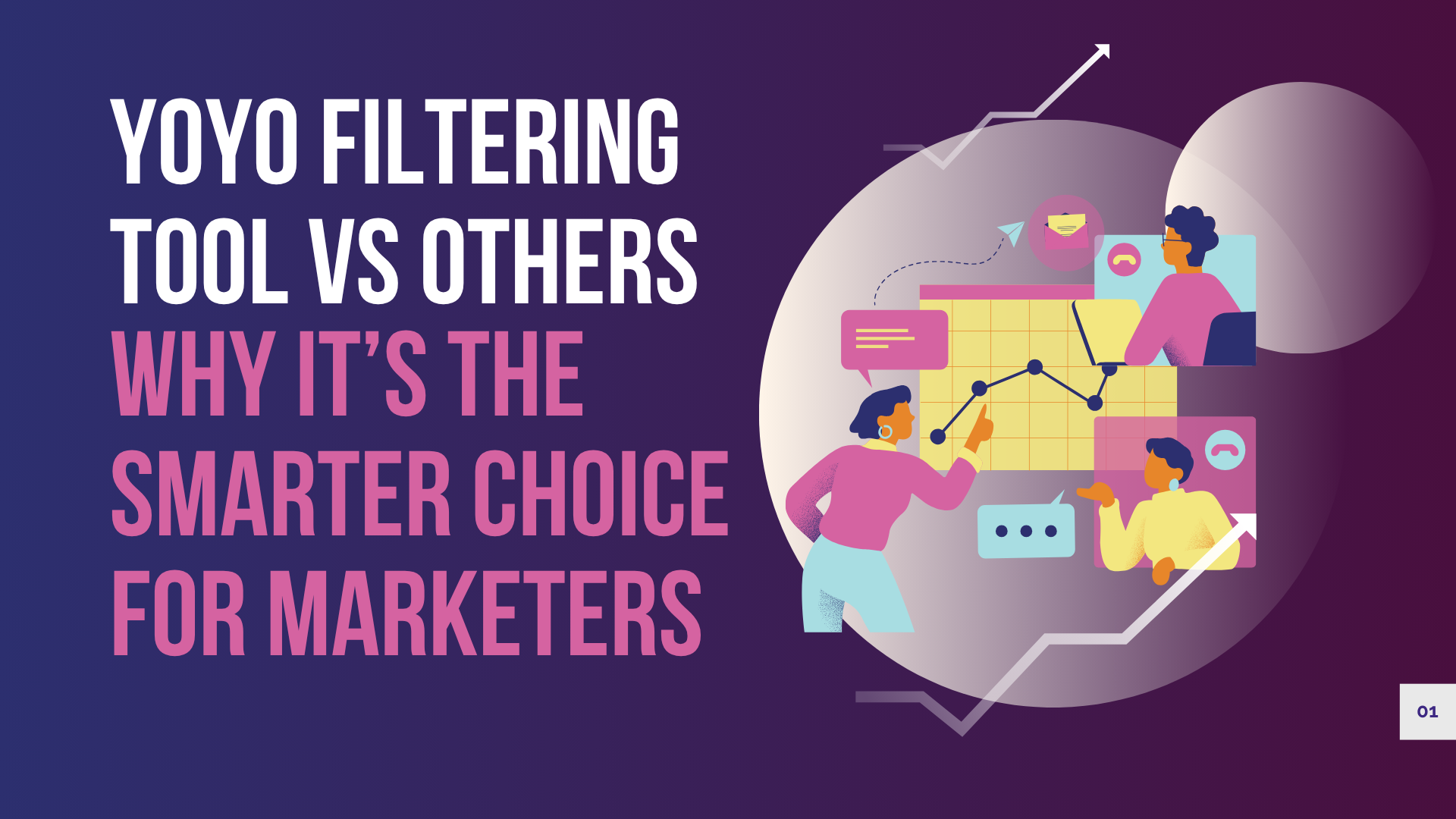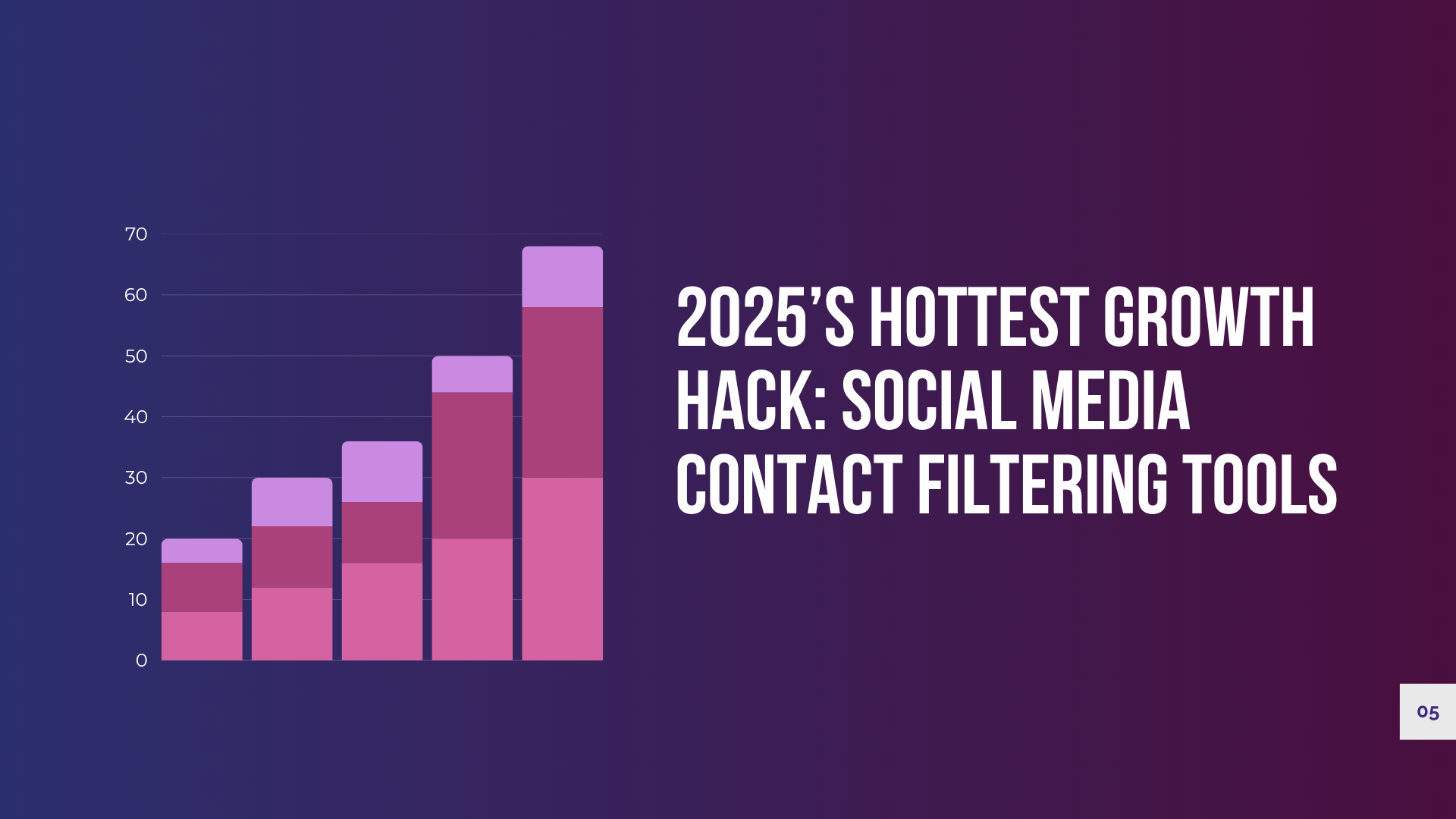How to Upload and Filter a Custom List of Numbers with Data Filter Pro Panel
To run a high-performing campaign, your contact list must be clean and verified. Fortunately, the Data Filter Pro Panel makes this task easier than ever. Instead of relying on outdated data, you can now upload and filter a custom list of phone numbers directly on the Data Filter Pro. This powerful feature ensures you’re only targeting real users who are active on platforms like WhatsApp, Telegram, Facebook, and Viber.
Whether you’re an agency, affiliate marketer, or freelancer, Data Filter Pro offers clarity and precision—unlike raw, unverified lists.
Why Uploading a Custom List Is Critical
Many marketers collect contacts from lead forms, CRMs, or third-party sources. However, without proper filtering, these numbers may include inactive or unreachable users. As a result, outreach becomes inefficient and costly.
Thankfully, the Data Filter Pro lets you:
- Validate your entire list quickly
- Identify users active on major platforms
- Eliminate dead numbers and focus on real leads
- Improve ROI by boosting response rates
In short, this process saves time, money, and effort.
Step-by-Step: Upload and Filter Your List
Here’s a quick guide to help you use this feature effectively:
1. Log in to the Data Filter Pro
If you’re new to the platform, signing up takes just a minute. Data Filter Pro uses a points-based system for maximum transparency.
2. Go to the Custom Filter Section
Next, navigate to the section labeled “Custom Filtering” or similar.
3. Prepare Your List
Before uploading, ensure your list is clean—use one number per line and remove any special characters or spaces.
4. Upload or Paste Your Numbers
Then, either upload a .txt file or paste your numbers into the text box provided.
5. Choose the Platforms to Filter
Now, select the platforms you want to check—WhatsApp, Telegram, Facebook, or Viber.
6. Start Filtering
Once you’re ready, click the “Start” button. The system will begin scanning your numbers immediately.
7. Download Your Results
Finally, once the scan is complete, download the filtered list. Only verified and active numbers will be included.
Go Further with ScreenMyData
After filtering with Data Filter Pro, it’s wise to polish your data using ScreenMyData. Although this step is optional, it can help you organize and segment your filtered contacts more efficiently—especially if you plan to import them into a CRM or email tool.
Who Should Use This?
The ability to upload and filter a custom list is ideal for:
- 💼 Freelancers offering lead filtering as a service
- 📊 Affiliate marketers who need precise targeting
- 📣 Agencies that manage mass outreach
- 🛍️ Ecommerce businesses aiming to increase conversions
- 📞 Lead generation teams looking to save time and increase output
Regardless of your niche, the Data Filter Pro is a game-changer for contact filtering.
Final Thoughts
Clearly, the ability to upload and filter a custom list can transform how you approach lead generation. With the Data Filter Pro, you gain speed, accuracy, and results—all in one place. Why risk your time and budget with unverified data?
If you need help preparing your number list or want a downloadable checklist for this process, just let me know!